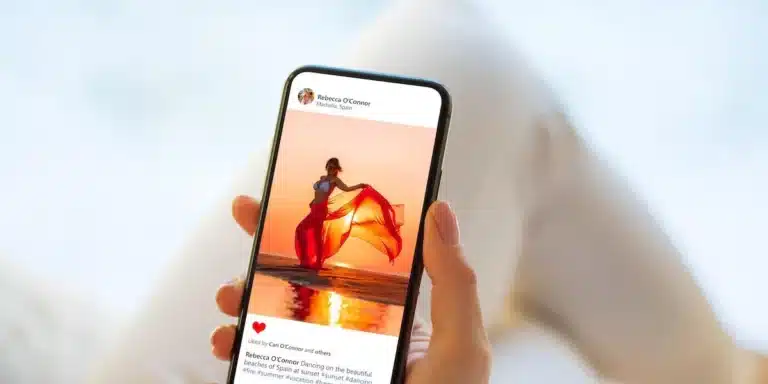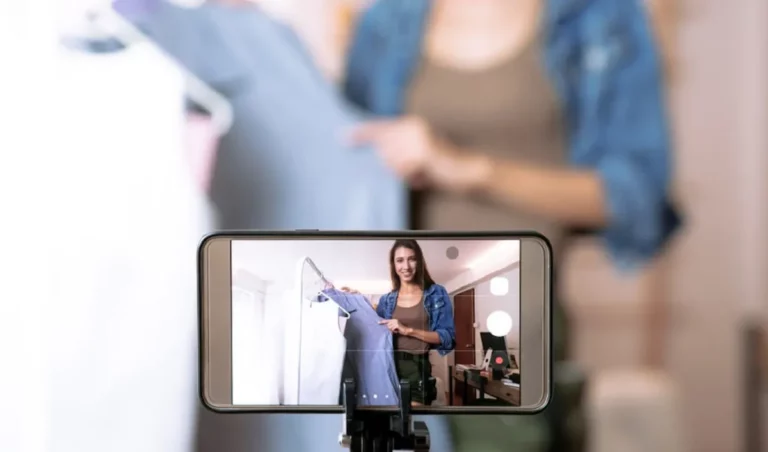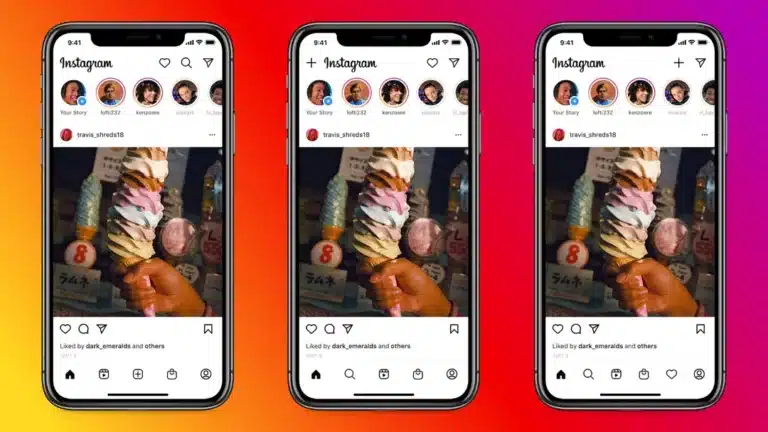How to Delete Snapchat Story on Android and iPhone

Snapchat has become a prominent platform for sharing moments, but what if you’ve posted a Snapchat story that you regret or want to remove? Deleting a Snapchat story on both Android and iPhone devices might seem straightforward, but there are nuances to consider. We’ll walk you through the step-by-step process for removing your Snapchat stories on both operating systems, ensuring that your privacy and control over your content remain intact.
Understanding Snapchat Story:
Before delving into the deletion process, it’s essential to understand the nature of Snapchat stories. Stories are collections of snaps (photos or videos) that can be viewed by your friends for 24 hours after posting. Knowing this, let’s explore the methods to delete your Snapchat story on Android and iPhone.
How to Delete Snapchat Story on Android:
- Open Snapchat: Launch the Snapchat app on your Android device and login if you haven’t already.
- Access your profile: Navigate to your profile by tapping on your Bitmoji or profile icon located in the top-left corner of the screen.
- View Your Story: Swipe up on the screen to access your Snapchat story.
- Delete a Snap: Tap on the snap you want to delete. Once the snap is open, you’ll see three vertical dots (more options) in the bottom-right corner. Tap on these dots.
- Delete Snap: A menu will appear with various options. Select “Delete” to remove the snap from your story.
- Confirm Deletion: Snapchat will ask for confirmation. Confirm your decision by tapping “Delete” again.
- Repeat if necessary: Repeat steps 4 to 6 for any additional snaps you want to remove from your story.
- Confirmation: Once you’ve deleted all desired snaps, a confirmation message will appear, indicating that your story has been updated.
How to Delete Snapchat Stories on iPhone:
- Launch Snapchat: Open the Snapchat app on your iPhone and login if needed.
- Go to Your Profile: Tap on your Bitmoji or profile icon in the top-left corner to access your profile.
- Access Your Story: Swipe up on the screen to view your Snapchat story.
- Select Snap: Choose the snap you wish to remove. Once opened, locate the three dots in the bottom-right corner and tap on them.
- Delete the picture: A menu will appear. From the options, select “Delete” to erase the snap from your story.
- Confirm Deletion: Confirm your decision by tapping “Delete” in the confirmation prompt.
- Repeat as Needed: Repeat steps 4 to 6 for each snap you want to delete from your story.
- Confirmation Message: Once done, a confirmation message will appear, indicating the successful update of your Snapchat story.
Considerations and Tips:
- 24-Hour Window: Remember that Snapchat stories are visible for 24 hours. Deleting a snap promptly ensures it won’t be visible to your friends.
- Privacy Settings: Review your privacy settings to control who can view your stories. This can be adjusted in the Snapchat settings.
- Snapchat Updates: The interface and options in Snapchat may change with updates. Ensure your app is up-to-date with the latest features.
- Internet Connection: To perform actions on Snapchat, a stable internet connection is necessary. Ensure you are connected before attempting to delete snaps.
- Archive Content: If there’s content you may want to keep, consider saving it to your device before deleting it from your story.
Conclusion:
Managing your Snapchat stories on both Android and iPhone devices is a straightforward process. By following the steps outlined in this guide, you can easily delete individual snaps or entire stories, giving you control over your content and privacy. Stay mindful of the 24-hour visibility window and regularly review your privacy settings to customize your Snapchat experience. With this knowledge, you can confidently navigate Snapchat and curate your stories to reflect your preferences and the moments you want to share.